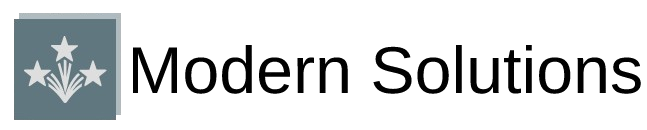Instagram Reels have revolutionized the way we consume and create short-form video content, but what happens when you need to export these engaging videos from your desktop? Whether you’re a content creator looking to repurpose material, a marketer analyzing competitor content, or simply someone who wants to save memorable Reels, understanding how to export Instagram Reels from desktop is an essential skill in today’s digital landscape.
Understanding Instagram Reels Export Limitations
Before diving into the methods, it’s crucial to understand that Instagram doesn’t provide a native desktop export feature for Reels. This limitation stems from Instagram’s mobile-first approach and their desire to keep users within their ecosystem. However, this doesn’t mean it’s impossible – it just requires some creative workarounds and third-party solutions.
The platform’s terms of service also play a role in these restrictions. Instagram wants to protect content creators’ rights while maintaining control over their platform’s content distribution. As a result, any method we use to export Reels should respect these boundaries and be used responsibly.
Method 1: Using Browser Developer Tools
One of the most reliable ways to export Instagram Reels from desktop involves using your browser’s built-in developer tools. This method works across different browsers and doesn’t require additional software installation.
Step-by-Step Process for Chrome and Firefox
Step 1: Open Instagram in your web browser and navigate to the Reel you want to export. Make sure you’re logged into your Instagram account for the best experience.
Step 2: Right-click on the page and select “Inspect” or “Inspect Element” to open the developer tools. Alternatively, you can press F12 on your keyboard.
Step 3: Navigate to the “Network” tab in the developer tools panel. This tab shows all the network requests made by the webpage, including video files.
Step 4: Filter the results by typing “mp4” in the filter box. This will show only video files, making it easier to locate the Reel.
Step 5: Refresh the page or play the Reel to trigger the video request. You should see the video file appear in the network requests list.
Step 6: Right-click on the video file URL and select “Open in new tab” or copy the URL and paste it into a new browser tab.
Step 7: Once the video opens in the new tab, right-click on it and select “Save video as” to download it to your computer.
Method 2: Browser Extensions for Instagram Downloads
Several browser extensions have been developed specifically for downloading Instagram content, including Reels. These extensions streamline the process and make it more user-friendly for those who aren’t comfortable with developer tools.
Popular Extensions and Their Features
DownloadGram Extension: This extension adds a download button directly to Instagram posts and Reels. Once installed, you’ll see a download icon on each Reel that allows for quick and easy downloading.
Instagram Downloader Plus: Another reliable option that supports various Instagram content types. It provides multiple quality options for downloads and maintains good compatibility with Instagram’s interface updates.
When choosing a browser extension, always verify its credibility by checking user reviews, update frequency, and permissions required. Be cautious of extensions that ask for excessive permissions or seem suspicious.
Method 3: Third-Party Online Tools
Numerous websites offer Instagram Reel downloading services without requiring software installation. These tools typically work by analyzing the Instagram URL and extracting the video file.
How Online Downloaders Work
Most online Instagram downloaders follow a similar process. You copy the URL of the Instagram Reel, paste it into the downloader’s input field, and the tool processes the link to provide download options. Some popular platforms include SaveInsta, InstaDownloader, and SnapInsta.
However, exercise caution when using online tools. Always ensure the website is reputable, doesn’t require personal information, and doesn’t bundle unwanted software with downloads. Additionally, some of these services may have limitations on video quality or require you to watch advertisements.
Method 4: Screen Recording Software
When other methods fail or aren’t suitable, screen recording provides a reliable fallback option. This method captures exactly what you see on your screen, ensuring you get the Reel regardless of any technical barriers.
Recommended Screen Recording Tools
OBS Studio: A free, open-source recording software that offers professional-grade features. It allows for high-quality recording with customizable settings for resolution, frame rate, and audio quality.
Camtasia: A premium option that provides excellent recording quality along with built-in editing capabilities. It’s particularly useful if you plan to edit the recorded Reels.
Built-in Windows and Mac Tools: Both Windows (Xbox Game Bar) and Mac (QuickTime Player) offer built-in screen recording capabilities that work well for basic Reel capture.
Legal and Ethical Considerations
While these methods are technically feasible, it’s essential to consider the legal and ethical implications of exporting Instagram Reels. Always respect copyright laws and the original creator’s rights. Use downloaded content responsibly and avoid redistributing it without proper permission.
Consider reaching out to content creators directly if you want to use their Reels for commercial purposes or collaboration. Many creators are open to partnerships and proper attribution when approached professionally.
Quality Considerations and Best Practices
The quality of exported Reels can vary depending on the method used. Browser-based downloads typically maintain the original quality, while screen recording quality depends on your recording settings and computer performance.
For the best results, ensure your internet connection is stable during the download process, use the highest quality settings available, and verify the exported file before closing the source. Some methods may compress the video, so always check the output quality meets your requirements.
Troubleshooting Common Issues
Users often encounter various challenges when attempting to export Instagram Reels from desktop. Network connectivity issues can interrupt downloads, browser updates might affect extension functionality, and Instagram’s frequent interface changes can break some methods.
If you encounter problems, try clearing your browser cache, disabling other extensions temporarily, or switching to a different method. Sometimes, simply refreshing the page or trying again later can resolve temporary issues.
Alternative Solutions for Content Management
For content creators who regularly need to manage and export their Instagram content, consider using Instagram’s Creator Studio or third-party social media management platforms that offer content backup features. These tools often provide more reliable and comprehensive solutions for content archival.
Some creators also maintain local copies of their content before uploading to Instagram, ensuring they always have access to their original files without needing to export them later.
Future Considerations and Platform Changes
Instagram continuously updates its platform, which can affect the viability of various export methods. Stay informed about platform changes and be prepared to adapt your approach as needed. The methods that work today might require adjustments in the future.
As Instagram evolves, we might see official export features introduced, especially as content creator rights and data portability become increasingly important topics in the digital space.
Successfully exporting Instagram Reels from desktop requires understanding multiple approaches and choosing the one that best fits your needs and technical comfort level. Whether you prefer the technical precision of developer tools, the convenience of browser extensions, or the reliability of screen recording, each method has its place in a content creator’s toolkit. Remember to always respect copyright laws and use these techniques responsibly while staying updated on platform changes that might affect your preferred methods.