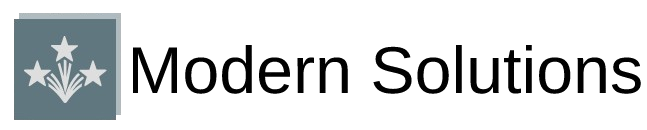Mastering the Art of Network Throttling: Simulating Slow Internet Connections with Dev Tools
In today’s fast-paced digital world, ensuring a seamless user experience, regardless of internet speed, is paramount. Websites need to perform optimally even on slower connections. This is where the power of developer tools comes in, allowing you to simulate slow internet speeds and thoroughly test your website’s resilience and responsiveness. This comprehensive guide will walk you through the process, equipping you with the knowledge to effectively utilize browser developer tools for network throttling.
Why Simulate Slow Internet Connections?
Simulating slow internet speeds is crucial for several reasons:
- Identify Performance Bottlenecks: Testing on slow connections reveals performance issues that might be hidden during optimal network conditions. You can pinpoint areas that need optimization, such as large images, inefficient scripts, or poorly optimized databases.
- Enhance User Experience: By simulating slow connections, you can ensure your website remains usable and provides a positive experience even for users with limited bandwidth. This includes checking for proper loading indicators and minimizing the impact of slow load times.
- Improve SEO Ranking: Search engines factor in website performance as part of their ranking algorithms. Testing and improving performance on slower networks can directly contribute to better search engine rankings.
- Comprehensive Testing: Testing under various network conditions provides a more accurate and holistic view of your website’s performance capabilities.
Utilizing Browser Developer Tools for Network Throttling
Most modern browsers (Chrome, Firefox, Edge, Safari) offer built-in developer tools with network throttling capabilities. The process is generally similar across different browsers, though the exact location of the settings might vary slightly.
Chrome DevTools
In Chrome, open DevTools (usually by pressing F12). Navigate to the “Network” tab. You’ll find a dropdown menu labeled “Network Throttling.” From this menu, you can select various predefined network conditions like “Slow 3G,” “Fast 3G,” “Edge,” and “Offline.” You can even customize your own connection profiles with specific latency, download throughput, and upload throughput values for more granular control.
Firefox Developer Tools
In Firefox, open the developer tools (F12). Go to the “Network” panel. Similar to Chrome, you’ll find options to throttle the network in this section. Firefox also provides options to simulate different network types and customize the parameters for latency, download and upload speed.
Microsoft Edge DevTools
Edge DevTools offers similar functionality. Open the developer tools, go to the “Network” tab, and select your desired network condition from the throttling options. The options may be slightly different in their naming but will perform the same function of controlling network speed.
Safari Web Inspector
Safari’s Web Inspector provides network throttling capabilities. Open the Web Inspector, navigate to the “Network” tab, and adjust settings for network speed simulation. The interface may differ from Chrome or Firefox, but the fundamental functionality remains.
Beyond Predefined Profiles: Customizing Your Network Throttling
While predefined profiles are convenient, they may not always accurately reflect the specific conditions you want to test. Most browsers allow you to create custom profiles. This gives you complete control over the simulation, allowing you to specify precise latency, download throughput, and upload throughput values. This level of control is especially useful when replicating specific real-world scenarios or testing extreme network conditions.
Additional Tips for Effective Network Throttling
- Test on Different Devices: Simulate slow connections on various devices (desktops, laptops, tablets, smartphones) to ensure consistent performance across different platforms.
- Monitor Performance Metrics: Use the browser’s performance profiling tools to identify specific areas that slow down under throttled conditions.
- Iterate and Optimize: Use the data gathered from your testing to identify and address performance bottlenecks, improving the overall user experience.
- Real User Monitoring (RUM): Supplement your testing with RUM tools to gain insights into real-world user experiences under various network conditions.
By mastering the art of network throttling using your browser’s developer tools, you can significantly enhance your website’s performance, create a better user experience, and boost your search engine rankings. Remember to test thoroughly, iterate based on observed performance, and always strive for a seamless experience across all network conditions. For more advanced techniques and tools, consider exploring the world of performance testing software, which offers more sophisticated simulation capabilities and detailed performance analysis.
Learn more about advanced web performance optimization techniques by visiting Google’s Web Fundamentals page.